It might be challenging to keep track of all the specific features that each streaming service, including Hulu, offers, given that there are more streaming options than you can shake a remote at.
Thanks to a number of critically acclaimed original TV shows and the addition of its live TV service, Hulu has grown significantly since its 2007 start and now commands a significant share of the streaming market.
Here are some of our favorite methods to improve your streaming experience if you want to make the most of Hulu.
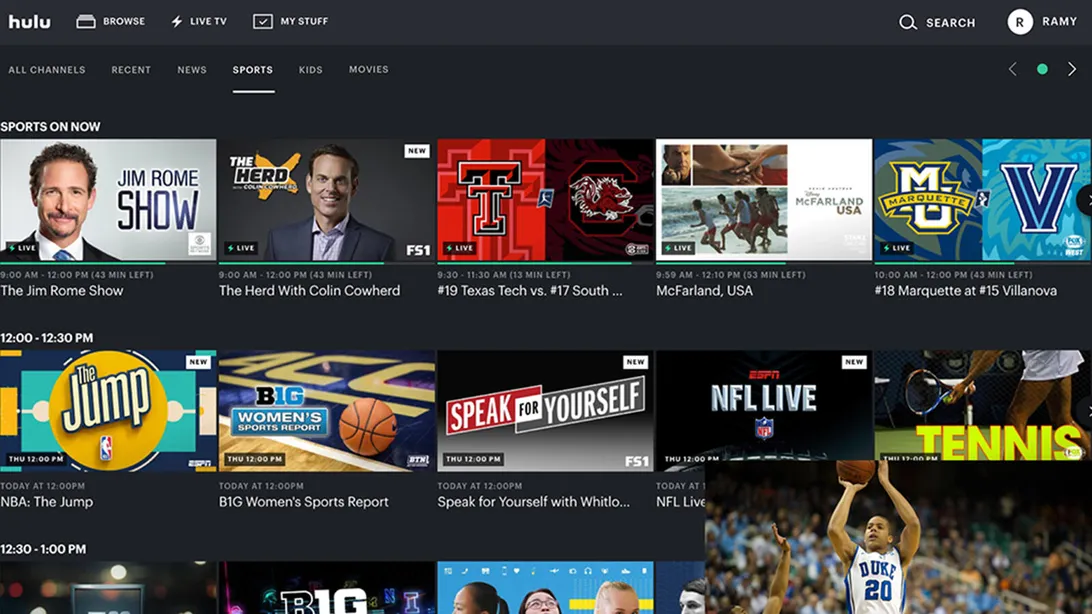
Use profiles to customize your experience
It’s certain that anyone with whom you share an account would have diverse preferences for movies and television. Fortunately, Hulu lets you set up to six different profiles so that your family, friends, and even kids may each have a customized streaming experience based on their tastes and viewing habits.
The procedure for setting up a new profile will differ significantly depending on whether you use a computer, mobile device, or smart TV.
By clicking “Manage Profiles” while your mouse is over your profile in the top right corner of the screen, you can create a profile online. After that, select “(+) Add Profile” and complete the necessary data. You can establish a profile for connected mobile and TV devices by going to your Account page.
A profile can be changed or deleted at any time, and Hulu makes switching between profiles simple.
Making a Children’s Profile
The “Kids Mode” can be turned on when creating a profile if you want to create one for a child. Children can access Hulu’s “Kids Hub” using a Kids Profile, although access to mature content is restricted.
- Use My Stuff to follow your favorite content
The title “My Stuff” means precisely what it says. Adding content to “My Stuff” enables you to keep track of series or movies you’re interested in, whether you want to be informed when new episodes are available, save a movie to view at a later time, or catch something before it departs Hulu.
All you have to do is go to the show or movie’s details page and click the “+” icon next to the play button to add the show or movie to “My Stuff.” You can also add a favorite television network to “My Stuff” if you have one.
It’s crucial to note that you will notice a feature called “Watchlist” if you’re using a device that only supports the previous version of Hulu, which is described as the “original” Hulu app. The key distinction between the two is that while “Watchlist” keeps account of everything you view, “My Stuff” keeps track of the things you actively add, creating a more customized experience.
- Receive greater referrals
If you don’t like the recommendations Hulu makes, you may use the “like” and “dislike” buttons to give the platform feedback on what you prefer.
The process is straightforward: When you “like” a TV or movie, Hulu modifies its recommendation system to promote related content. Additionally, Hulu will cease recommending things to you on the app’s home screen and other screens when you “dislike” them.
Depending on the device you’re using, this “like/dislike” system will appear slightly different, but in general, just look for the “thumbs up” and “thumbs down” icons. You only need to tap it once more to reverse your sentiment.
- Access and control your watch list history
Does your watch history contain any embarrassing content? We don’t pass judgment. But Hulu makes it simple to delete any titles from your watch history.
The “Keep Watching” collection, which you can access from the home screen, contains your viewing history. You can either wipe your whole Hulu watch history once, or you can just remove one show or movie from your history. Learn how to delete your Hulu watch history.
- Recognize streaming devices that work with them
You may easily watch your preferred Hulu material on any device, thanks to the fact that the most recent Hulu app is supported by a variety of viewing devices.
Hulu is available on a wide variety of smart TVs, including Samsung TV, Apple TV, and Fire TV. These gadgets frequently have the Hulu app.
Hulu is also accessible on the majority of streaming sticks and gadgets, including Chromecast, Roku Stick, and Fire TV Stick.
Gaming systems: Xbox and PlayStation users can download and stream Hulu on their consoles.
Download the Hulu app from the app store on your phone or tablet to start watching Hulu on them.
You should be aware that your options for suitable streaming are limited if you can only use the Classic Hulu app or an older version of Hulu. The complete list of compatible devices is available on Hulu’s website.
- Throw a virtual watch party.
Hulu Watch Parties are a fantastic way to stay in touch with distant friends or family. With Watch Parties, you can watch movies or TV series with friends on different devices at the same time while discussing in a sidebar next to the video.
You must have the ad-free membership level of Hulu and be viewing in a web browser on your computer or tablet in order to start or join a Hulu Watch Party. It’s also vital to remember that Watch Party only supports up to 8 viewers using various devices.
- Set the finest possible video quality.
UHD stands for ultra-high definition video quality, sometimes referred to as 4K. High definition (HD) is like that, but better. For those who are unaware, 4K offers a picture resolution of 3840 x 2160 pixels, or roughly four times that of HD videos.
Most streaming services allow you to access and watch 4K material if you have a device that can handle it, such as the Apple TV or Amazon Fire TV.
You need one of the five types of devices Hulu supports in order to stream 4K content on them. Hulu only permits 4K watching of some of its original programs, like The Handmaid’s Tale and Marvel’s Runaways, even if you own one of these gadgets. Overall, Hulu’s 4K selection is limited when compared to other streaming services like Amazon Prime Video.
- Save content for offline viewing
Hulu allows you to download shows and movies to your mobile device so you can watch them offline, just like other streaming apps. However, with Hulu, you need an ad-free membership package to use this option, which can be useful if you’re in a distant location without access to Wi-Fi or on an airline.
Although not all Hulu material can be seen offline, you may quickly search for downloadable content on the Hulu search screen, which is only accessible via the mobile app, by selecting the “Downloadable” option. Each download has a 30-day expiration date, and you can have up to 25 different titles downloaded simultaneously across 5 different devices.
- Language change
Hulu’s material is primarily in English, but there are a few options for Spanish-speaking viewers (or anyone who wants to improve their Spanish skills).
On some television programs and films, the subtitles can be changed in language. However, Hulu only provides subtitles in English or Spanish, and Spanish subtitles are only offered on a select few shows, whereas English subtitles are available on all shows.
Some hugely popular episodes, like Community en Espaol or Desperate Housewives en Espaol, are available on Hulu in Spanish language versions (where the audio is dubbed in Spanish rather than just the subtitles).
Unlike Netflix, Hulu only allows you to alter the language of the subtitles for some shows, not the language of the website or app itself.
- Make closed captions more visible by formatting them.
Hulu allows you to add English subtitles to any show and Spanish subtitles to some episodes if you want to watch material with closed captions or subtitles.
Subtitles can even have their appearance altered by altering the font, color, size, opacity, and other aspects. Here’s how to personalize Hulu on your desktop or mobile device and switch subtitles on or off.
- Include a paid subscription
Hulu collaborates with other streaming services to provide a range of subscription plans that can significantly increase the amount of material in your library.
Here is a brief summary of the most popular plans and add-ons, which also includes premium add-ons like HBO Max, Showtime, Starz, and Cinemax, as well as practical feature add-ons like Unlimited Screens:
- Stop or pause your membership to Hulu.
Your access to Hulu will be maintained until the end of the current billing cycle, even if you decide to cancel your subscription at any time. You can also pause your subscription at no cost for up to 12 weeks if you’re considering canceling it or, for example, merely taking a long vacation. You won’t lose any of your settings if you decide to reactivate your Hulu subscription.
There are various methods to modify your Hulu plan if you would like to. If you signed up directly through Hulu, you could not make any adjustments on the mobile app, only on the website. However, if you have a Hulu subscription through a third-party billing app, such as Disney+ or Spotify, you must make adjustments through the website of that provider.

The conclusion
After more than ten years of improvements and growth, Hulu has emerged as one of the most well-liked and favored streaming services available. Whatever you choose to watch on Hulu, you can count on a sizable library and an intuitive interface that is constantly becoming better.
Additionally, if you’re debating a Hulu subscription, the streaming service makes it simple to decide. Every service that Hulu offers has a free trial that you can end whenever you choose.




